Frequently Asked Questions
Paper Shredders
Destroyit shredders are engineered in Germany with a focus on durability, precision, and reliability. They are built for long service life across offices, institutions, and high-security environments, offering a wide range of models tailored to different needs.
Notable features available across the line include:
- Security levels ranging from P-2 to P-7
- Sheet capacities from 5 to 700 sheets per pass
- Hardened steel cutting shafts, many covered by lifetime warranty
- Quiet, energy-efficient motors designed for continuous operation
- Patented safety and performance technologies
- Intuitive features and control elements for easier operation and status monitoring
- Options that shred paper, receipts, CDs/DVDs, and more
- Models ranging from lightweight units to high-capacity machines
Choosing the right Destroyit shredder depends on how much you shred each day, how many people will use the machine, and the level of security required for your documents.
Destroyit shredder categories and examples:
- Deskside shredders: Compact machines for individual workstations. For deskside use models like the Destroyit 2445, 2265, and 2465.
- Office shredders: Reliable machines for shared office environments. For mid-size offices, options include the Destroyit 3104, 4001, and 4003.
- High-capacity shredders: Designed for in-house document disposal that process paper, binders, and bulk materials. For high-volume needs, larger models include the Destroyit 4608, 4108, and 5009.
- High-security shredders: Built for high-security needs with finer particle shredding at P-6 and P-7 security levels for destruction of classified information. For high-security use, options include the Destroyit 2604, 2360, 2445, and 4005.
Yes. Destroyit high-security models with P-7 security standards under DIN 66399 and a super micro-cut size of 1/32 x 3/16 inches (0.8 x 5 mm) meet strict government requirements for highly classified document destruction.
One of the example is Destroyit 2360 SMC high security NSA/CSS listed shredder for highly classified government use.
Destroyit office shredders are equipped with safety, control, and efficiency features designed to handle daily office workloads securely. Depending on the model, these include advanced protection systems, real-time performance indicators, and energy-saving functions.
Key features available in office models:
- Safety Protection System (SPS): Combines patented design elements, including a transparent safety shield in the feed opening, automatic stop when the bin is full or cabinet opens, reverse and cut-off to prevent overfeeding, and overheating protection.
- Easy Switch control element: Illuminated control panel with color icons and back-lit symbols to show operational status and act as an emergency stop.
- Patented Safety Shield: Electronically controlled transparent barrier that prevents fingers, ties, or objects from reaching the cutting shafts.
- Electronic Capacity Control (ECC): Real-time monitoring with LEDs of sheet load during shredding to help avoid jams.
- Zero energy mode: Environmentally friendly power-saving function that automatically disconnects the shredder from the power supply after a set period of inactivity.
- CD/DVD shredding safety: On disc-capable models, an electronically controlled shield that protects users from stray plastic splinters during shredding.
Destroyit shredders are built to handle more than just paper, but the range of materials depends on the model type. Capabilities differ by model, so specifications should be consulted before use.
- Office shredders: Some office shedders can process other materials like paper clips, staples, credit cards and optical media such as CDs and DVDs.
- Industrial models: Some Destroyit Industrial models are designed with reinforced cutting units for tough high-volume jobs. These can process hardbound documents and full-sized 3-ring binders. The MBM Destroyit 5009 Industrial Shredder is a leading example.
- Special considerations: Small amounts of cardstock can be fed along with paper, though consistent cardboard shredding is not recommended.
Destroyit shredders use high-grade, hardened solid steel cutting shafts that are covered by strong warranties. Warranty terms differ between deskside, office, high-capacity, and super micro-cut machines.
Warranty coverage by category:
- Deskside & Office (strip-cut and cross-cut):
• Lifetime limited warranty on cutting shafts and cutting wheels
• 3 years on other parts (excluding wearables)
• 90 days on labor or exchange at MBM’s discretion - High-Capacity & Super Micro-Cut (SMC): • 1 year on cutting shafts and cutting wheels • 1 year on all other parts (excluding wearables)
Contact our customer service team if you have any questions about Destroyit shredder warranties or for assistance with warranty claim.
Troubleshooting & Maintenance
A shredder may not start if a setup step is missed or a safety feature is active. Destroyit shredders are designed with sensors and protections that stop operation until the issue is resolved.
What to check:
- Confirm the machine is plugged in
- Check that the rocker power switch is pressed and the green light is on, then insert paper.
- Feed paper into the center of the opening so the photo cell can detect it
- Make sure the bin door is fully closed, as shredders will not operate with the door open.
- If the “bin full” indicator is lit, empty the bin and shake the container to ensure clean removal. If needed, remove paper debris between the cutting head and flap with a brush.
- Make sure the safety flap on the shredder opening is closed; shredders stop automatically if it remains open. Once closed, press the rocker switch again and shredding will resume.
- If the shredder stops due to overload or overheat protection, allow it to cool down. During this time, the symbols and the rocker switch “R” flash alternately.
- When the green symbol lights on the rocker power switch, the shredder is ready to use again.
Need more help? Did none of these steps resolve the issue? Contact us for further assistance.
Jams usually happen when too much paper is fed at once, sheets are misaligned, or maintenance is skipped. Destroyit shredders reduce this risk with automatic reverse, automatic stop when the bin is full, and safety flap functions.
Steps to prevent jams:
- Do not exceed the recommended sheet capacity when feeding paper
- Ensure sheets are properly aligned before shredding
- Empty the bin before it becomes full to avoid backup and blockage
- Oil the shredder as recommended to keep smooth operation of the cutting blades
Steps to clear jams in MBM Destroyit shredders:
- On Centralized Office Shredders, the Electronic Capacity Control (ECC) uses LED signals to monitor sheet capacity relative to the model’s rated maximum:
• Green = within safe range for continuous shredding
• Yellow = approaching the model’s maximum sheet capacity
• Red = too much paper inserted, over the rated limit - If too much paper is inserted, the shredder stops automatically
- Automatic reverse engages and the ON/OFF power symbol will flash
- If required, press the rocker switch “R” to run in reverse with the safety flap open and pull out jammed paper (repeat if necessary)
- After clearing, press the rocker power switch again to reset
- Re-feed the paper in smaller quantities
Need more help?
Did none of the specified solutions resolve the issue? Contact us for further assistance
Oiling a shredder keeps the cutting shafts clean and sharp, maintains maximum sheet capacity, and ensures smooth operation. It can be done either by applying oil directly into the feed opening or by preparing oiled sheets and shredding them.
Ways to oil your shredder:
- Direct application: Apply Destroyit shredder oil in a steady line back and forth across the shredder feed opening (cutting mechanism)
- Oiled sheets method: Drip oil onto a few sheets of paper in an X or S pattern, then feed the sheets into the shredder to distribute the lubricant across the cutting mechanism
Maintenance tip:
- Oil the shredder after each waste bag change. This helps remove paper dust and particles from the cutting head and keeps the machine working at maximum cutting capacity.
- Use MBM Destroyit shredder oil for best results, since other oils may not be suitable for the cutting shafts or long-term performance.
The oil indicator light shows the status of the automatic oiler. It signals when the cutting shafts are being lubricated or when the oil bottle is empty and needs to be replaced.
What the signals mean:
- Flashing LED (A): Cutting shafts are automatically oiled
- Flashing LED (B): Oil bottle is empty and should be replaced
How to reset the oil indicator:
When using the shredder for the first time, or when changing the oil bottle:
- Turn the shredder on by pressing the rocker power switch
- Press and hold the rocker switch “R” until LED (B) stops blinking
Need more help?
Did none of these steps resolve the issue? Contact us for further assistance.
Any question?
If your question isn’t answered above, our team is here to help. Contact us and we’ll get back to you with the information or support you need.